Published October 24, 2016
Clarks Summit University Professor Shares Tips to Maximize the Effectiveness of Your PowerPoint Presentations
Have you ever tried to stay awake while a speaker simply read bulleted lists on a PowerPoint slide? How about the time when a presenter clicked through slides that were almost indecipherable because text was placed on top of a photo? Or did you give up trying to pay attention to slide after slide of text while still catching the speakers’ comments?
When you prepare your next presentation, remember: PowerPoint (PPT) is a TOOL, not a CRUTCH. As with all tools, you will be more successful as you learn to use the tool correctly. Here are three simple tips to help you maximize your effectiveness the next time you use PowerPoint (Trust me, your audience will thank you).
Tip #1: Give Yourself Center Stage
When you speak, the focus should be on YOU, not your PPT. Before every presentation, ask yourself the following questions.
- Can the message on your slide be comprehended in three seconds or less? If not, delete some words, or distribute the information on that slide as a handout instead.
- Are you using a series of bulleted lists as a teleprompter?
If the answer is “yes,” then you are no longer needed. Just display the PPT, and let the audience read in silence. PPT should be only used as a strong visual to reinforce what you are presenting. It should be secondary to whatever you are discussing.
Tip #2: Put PowerPoint in its Place
Contrast is how different the color saturation is between the text and the background. Too little contrast means the audience will not be able to read the text. If you often give presentations in the same location, test your PPT slides in that room. Slides never appear the same in your presentation room as they do on-screen in your office.
Tip #3: Keep Your Best Face Forward
Typefaces are divided into two major categories: serif and sans serif. Serifs are extending strokes that come off the ends of letters, often with a thick to thin transition. For PPT, choose a sans serif typeface, which is more readable from further distances. When you use a serif typeface, you run the risk of the small serifs “disappearing” into the background. This then distorts the “look” of the typeface. Remember, readability is always the goal of any PPT slide.Stay tuned for more tips and before-and-after PPT examples to help you learn additional ways to improve your PPT slides. Dawn Jacobs (’77, ’11), M.Ed., is senior graphic designer at Clarks Summit University. She teaches Graphic Design, a core class in the Office Professionals program. When she’s not helping people make their presentations and print materials more effective and aesthetic, she enjoys spending time with her husband and their two adorable toy poodles Calibri and Cambria (yes, they are named after fonts!).
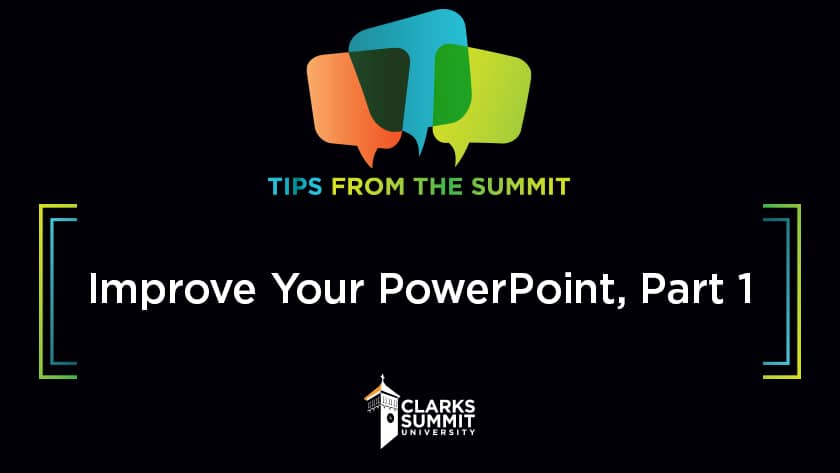

Request Info
Visit
Apply Now
Give